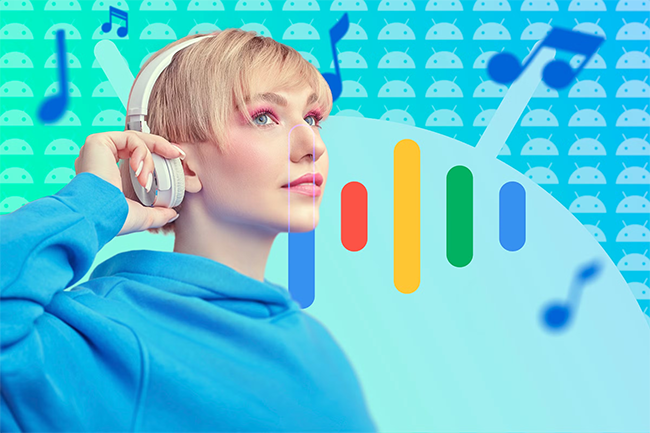
एआई संगीत सुनने और खोजने बना सहायक
Google ने Spotify के लिए Gemini एक्सटेंशन पेश किया है, जो Android पर Gemini AI सहायक को स्ट्रीमिंग प्लेटफ़ॉर्म पर संगीत चलाने और खोजने में सक्षम बनाता है। Gemini सहायता पृष्ठ पर एक अपडेट के अनुसार, उपयोगकर्ता अब गीत, एल्बम, कलाकार, प्लेलिस्ट और बहुत कुछ निर्दिष्ट करके Gemini ऐप को Spotify पर संगीत खोजने या चलाने के लिए कह सकते हैं। Google पहले से ही अपने YouTube संगीत प्लेटफ़ॉर्म के लिए Gemini एकीकरण के साथ समान कार्यक्षमता प्रदान करता है।
Spotify Google Gemini AI सहायक के साथ एकीकृत होने वाला दूसरा तृतीय-पक्ष ऐप है। इससे पहले, Google ने WhatsApp के लिए Gemini एक्सटेंशन लॉन्च किया था, जिससे उपयोगकर्ता Gemini प्रॉम्प्ट के माध्यम से WhatsApp का उपयोग करके संदेश भेज सकते हैं या कॉल कर सकते हैं। इसके अतिरिक्त, Google ने Gemini के लिए एक यूटिलिटीज एक्सटेंशन शुरू करना शुरू कर दिया है, जो विशिष्ट ऐप, वेबसाइट या Android सेटिंग खोलने जैसी कार्यक्षमता जोड़ता है।
Google ने स्पष्ट किया कि Spotify एक्सटेंशन केवल Gemini ऐप के भीतर या जब Gemini को डिफ़ॉल्ट सहायक के रूप में सेट किया जाता है, तब काम करता है। वर्तमान में, यह सुविधा iOS पर Gemini ऐप के लिए उपलब्ध नहीं है। Spotify एक्सटेंशन का उपयोग करने के लिए, उपयोगकर्ताओं को अपने Spotify खाते को अपने Google खाते से लिंक करना होगा। महत्वपूर्ण बात यह है कि Spotify केवल Spotify प्रीमियम सदस्यता वाले उपयोगकर्ताओं के लिए विशिष्ट गीत अनुरोध चलाएगा।
— Gemini एक्सटेंशन के लिए Gemini Apps Activity सक्षम होना आवश्यक है। इसे सक्षम करने के लिए, Gemini ऐप में अपने Google खाता मेनू पर टैप करें, Gemini Apps Activity चुनें और इसे चालू करें।
Spotify एक्सटेंशन को सक्षम और उपयोग कैसे करें
— Spotify ऐप के माध्यम से अपने Spotify खाते को अपने Google खाते से लिंक करें और सुनिश्चित करें कि आपके पास एक सक्रिय Spotify प्रीमियम सदस्यता है।
— Google Gemini ऐप खोलें।
— ऊपरी-दाएँ कोने में Google खाता मेनू पर टैप करें।
— एक्सटेंशन विकल्प पर जाएँ।
— Spotify एक्सटेंशन का पता लगाएँ और उसे सक्षम करें।
एक बार सक्षम होने के बाद, आप निम्नलिखित कमांड के साथ Spotify पर संगीत चलाने, खोजने या ब्राउज़ करने के लिए Gemini का उपयोग कर सकते हैं.
संगीत चलाएँ:
— Spotify पर [एल्बम का नाम] चलाएँ
— Spotify पर [कलाकार का नाम] द्वारा [गीत का नाम] चलाएँ
— 'प्लेलिस्ट का नाम' नामक मेरी Spotify प्लेलिस्ट चलाएँ
— Spotify पर [गतिविधि] के लिए संगीत चलाएँ
संगीत खोजें:
— कलाकार का नाम के गाने खोजें
—गीत के साथ आने वाले गाने को खोजें
— शैली, मूड, गतिविधि संगीत वाली Spotify प्लेलिस्ट खोजें
Gemini on Android can now play and search music on Spotify: How it works
After WhatsApp, Spotify becomes the second third-party app to integrate with Google Gemini AI assistant
Google has introduced a Gemini extension for Spotify, enabling the Gemini AI assistant on Android to play and search music on the streaming platform. According to an update on the Gemini Support page, users can now ask the Gemini app to search or play music on Spotify by specifying the song, album, artist, playlist, and more. Google already offers similar functionality with Gemini integration for its YouTube Music platform.
Spotify is the second third-party app to integrate with Google Gemini AI assistant. Previously, Google launched a Gemini extension for WhatsApp, allowing users to send messages or make calls using WhatsApp through Gemini prompts. Additionally, Google has begun rolling out a Utilities extension for Gemini, which adds functionality such as opening specific apps, websites, or Android settings.
Google clarified that the Spotify extension works only within the Gemini app or when Gemini is set as the default assistant. Currently, this feature is not available for the Gemini app on iOS. To use the Spotify extension, users must link their Spotify account to their Google Account. Importantly, Spotify will play specific song requests only for users with a Spotify Premium subscription.
Gemini Extensions require the “Gemini Apps Activity” to be enabled. To enable it, tap on your Google Account menu in the Gemini app, select “Gemini Apps Activity” and turn it on.
How to enable and use the Spotify extension
Link your Spotify account to your Google Account through the Spotify app and ensure you have an active Spotify Premium subscription.
Open the Google Gemini app.
Tap on the Google Account menu in the top-right corner.
Navigate to the “Extensions” option.
Locate and enable the Spotify extension.
Once enabled, you can use Gemini to play, search, or browse music on Spotify with the following commands:
Play music:
Play [album name] on Spotify
Play [song name] by [artist name] on Spotify
Play my Spotify playlist called [playlist name]
Play music for [activity] on Spotify
Search music:
Search for [artist name] songs
Search for the song that goes [lyrics]
Find a Spotify playlist with [genre, mood, activity] music
What Gemini Apps can’t do with Spotify
Gemini Apps can’t perform certain actions in Spotify for you, like create a Spotify playlist or radio.
How extensions work in Gemini Apps
Gemini Apps only use extensions that are on in your Extensions settings. This includes extensions you turn on when you specify them in your prompt with an "@" mention.
Gemini Apps check for extensions that can help it generate a more helpful response. If a Gemini app finds an extension that can help, it automatically sends information from your conversation and other relevant information to that extension. For example, Gemini Apps will send your location data to Google Maps if you ask for coffee shops near you and the Google Maps extension is on.
Gemini Apps won’t access your personal content in other services without your permission. Some Gemini Extensions are designed to automatically work with tools, apps, and content on your device to help you seamlessly interact with it.
If you directly interact with another Google service in Gemini Apps, your activity might be saved by that other service. For example, if you watch a YouTube video in a Gemini app, YouTube may:
Collect your personal information.
Store and use that information according to YouTube’s terms of service.
Store your watch history in your YouTube History. Learn how to manage your YouTube watch history.
Gemini Apps can use extensions to help you connect with third-party apps and services. When they do, Gemini Apps share information with those apps and services to fulfill your requests. That information is then used by those third-party apps and services according to their own developers' privacy policies.